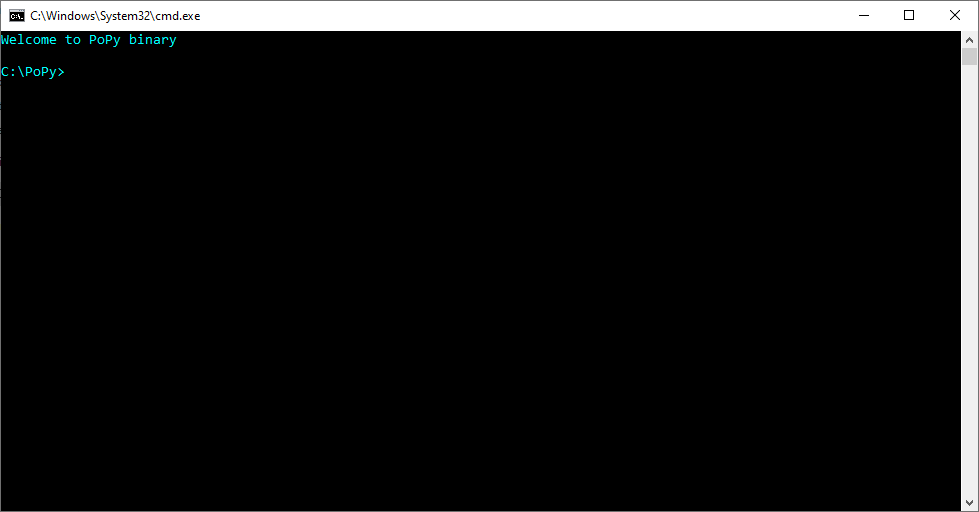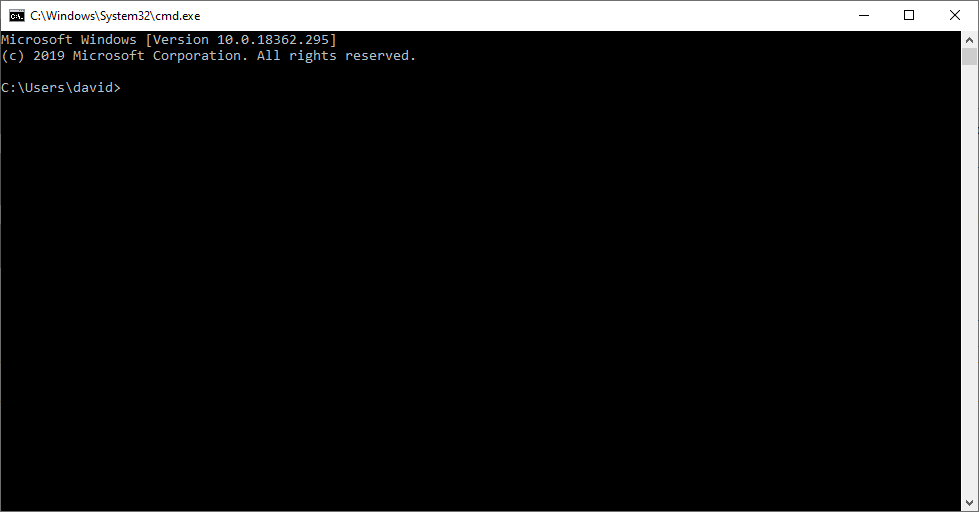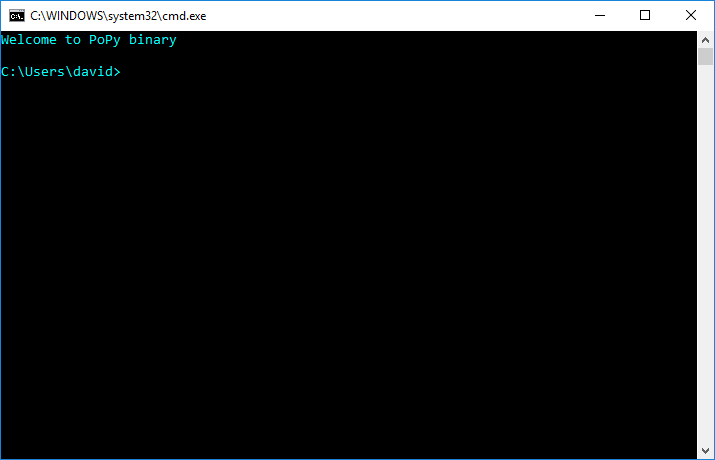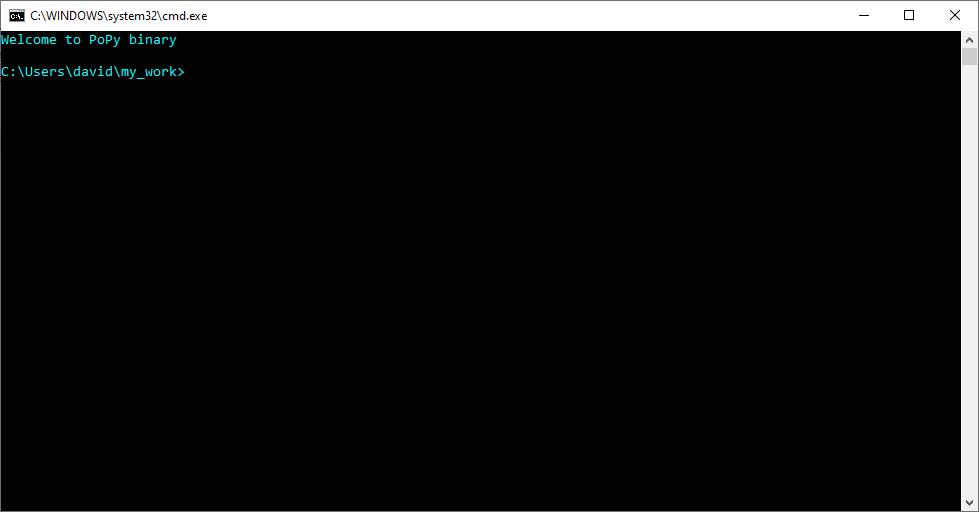Open a PoPy Command Prompt¶
To gain access to the Command Line Tools you need to invoke the PoPy command prompt environment.
There are three main ways of starting a PoPy command prompt:-
To check that you are currently within a PoPy environment, see Verify PoPy Environment.
Desktop Shortcut Method¶
Left mouse click on the ‘PoPy Command Prompt’ shortcut on your Desktop or alternatively within the Start Menu (in the PoPy folder). This will open a PoPy command prompt in the directory where you installed PoPy.
For example, if you click the PoPy shortcut and installed PoPy to the directory:-
c:\PoPy
You should see something like Fig. 46:-
Terminal popy_env Method¶
Open a command prompt in any folder on your computer. It is highly recommended that you use the traditional ‘cmd’ dos prompt, in preference to the Windows Powershell.
A simple way of opening a command prompt in a specific folder is to:-
- navigate to the folder in Windows Explorer
- left mouse click on the path dialog box
- type ‘cmd’
- press return
For example if you navigate to the directory:-
c:\Users\david\
Then type ‘cmd’ over the Windows Explorer path, a plain dos command prompt should appear like this Fig. 47:-
Then type:-
$ popy_env
You should see the text:-
Welcome to PoPy Binary
After running popy_env the terminal should look something like Fig. 48:-
Note the colour of the dos prompt text will change from white to pale blue.
Copy popy_cmd.exe Method¶
An alternative method for starting PoPy in any folder is to simply copy the file ‘popy_cmd.exe’ from your PoPy install directory to a new location.
Then simply clicking on ‘popy_cmd.exe’ will start a PoPy environment in the same directory.
For example copy this file:-
c:\PoPy\popy_cmd.exe
to the directory:-
c:\Users\david\my_work\
Click on ‘popy_cmd.exe’ within the ‘my_work’ directory and you should see Fig. 49:-
Verify PoPy Environment¶
The light blue text signifies that you are within a PoPy environment. You can verify this further by running popy_info:-
$ popy_info
You can also verify that the system path has changed. e.g in a command prompt:-
$ echo %PATH%
The system path should start with:-
c:\PoPy\bin
Or wherever PoPy is installed.
You should be able to run all the Command Line Tools now.